
There’s a lot in the Enterprise Mobility and Security Suite (EM+S) from Microsoft. A lot. I mean just look at this list.

It’s also ever evolving. Microsoft in recent years has been very committed to bringing new products and features to the EM+S suite as is evidenced in its name change from Enterprise Mobility Suite (EMS) to the Enterprise Mobility and Security Suite (EM+S). So this series is dedicated to teaching you components of the EM+S suite from beginning to end. It’s going to take some time, so strap in.
One of the things that kept me from learning EM+S before I was a consultant was my company didn’t have the licenses. I guess I was also a bit nervous to just create a demo account and go for it. Which is silly and quite frankly a mentality I had to shake. When I worked with people who were new to computers and a bit scared to break them I would frequently tell them that there wasn’t much, if anything they could do wrong by just playing around in the OS. At least nothing that I couldn’t easily fix for them and show them how to fix in the future. So why was I so nervous about starting a demo account? The answer is that there was no good reason for me not to start.
So I have a question for you. What is keeping you from starting a demo account today and learning along as we go? Here’s a frequent one I hear:
“It’s only a 90 day trial. How will I learn everything in 90 days?
The answer? You won’t. However, let me tell you a little secret. There’s no credit card required for the trial which means the only way they know that it’s your “first” account is by…
You guessed it. E-mail address.
So you can create as many 90 day trials as your little heart desires. Seriously. I’ve done it and until Microsoft changes how they provision these 90 day trials I’m going to assume that they kind of expect this to happen. The only downside is obviously your environments don’t move from one demo account to the next so you’ll have to recreate it from scratch every time. I’m here to tell you that it won’t matter as we move through this course. So no waiting… like P!nk, let’s get this party started. (Omg. Did he just make a joke about a song that is almost old enough to vote?)
Creating a 90 Day Trial
It’s easy. To get started we’ll visit this link (and no, it’s not a referral link… I don’t even think Microsoft does that). Then you’ll fill out the form with the requested information.
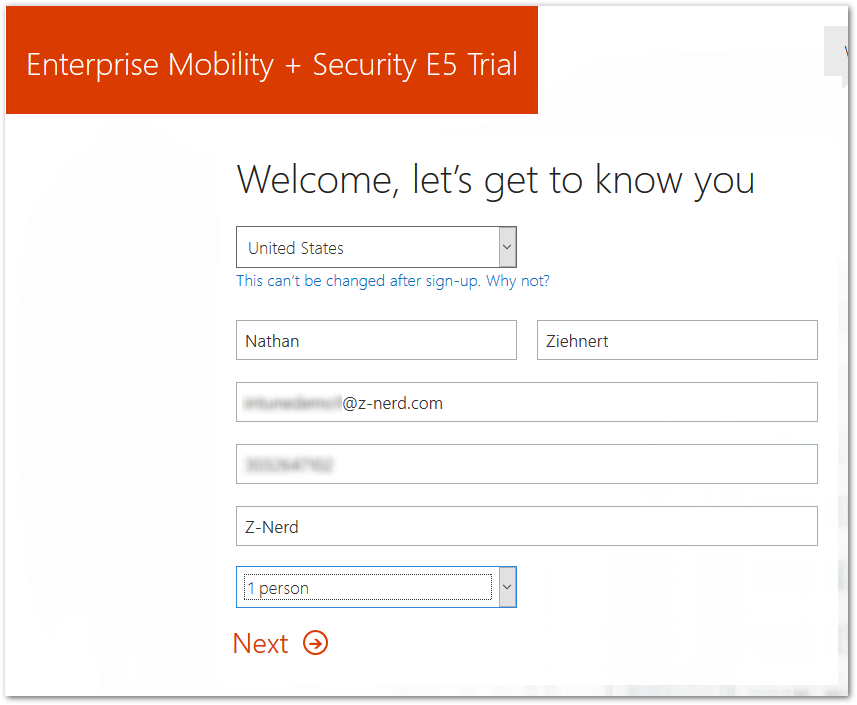
Click “Next” and you’ll be prompted to create your username and password for the global administrator of your new Azure tenant. The only important thing to know here is that the “onmicrosoft” domain has to be unique. Considering this is going to be a demo or test environment, I’d probably include “test” in the name somewhere so that you don’t inadvertently take a name that you may want to use in the future.
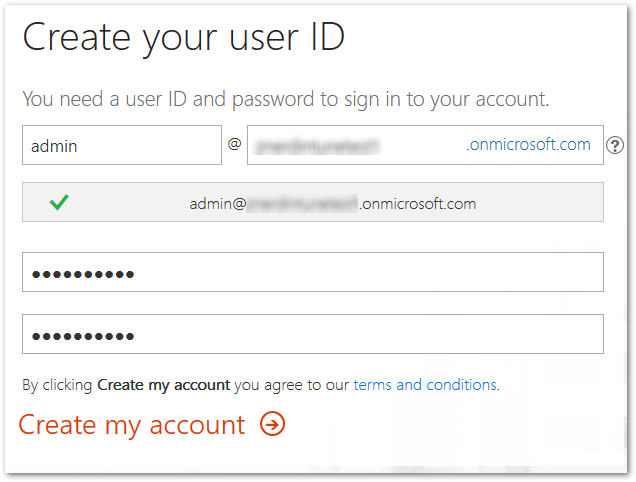
Press “Create my account” and then you’ll be prompted to prove you’re not a robot. When the robot uprising takes place, I feel like this will not bode well for Microsoft, but I guess it’s their choice.
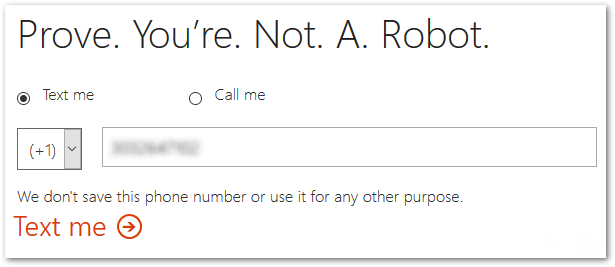
Once you finish validating that you’re not a robot Microsoft does all the fun stuff in the background. When it’s completed, press the “You’re ready to go…” link. If you want to poke around, open up https://portal.azure.com and logon with your newly created account. Like I said before to all the people who were scared about breaking their computer… there’s not much you can break here by just poking around - and even if you do… you can just make a new one! So poke away!

So I know that this was a quick process, but we’ll dive deeper in the next post. Until then, happy admining!





Share this post
Twitter
Facebook
Reddit
LinkedIn
Email